一些重要的SQL命令
- SELECT - extracts data from a database
- UPDATE - updates data in a database
- DELETE - deletes data from a database
- INSERT INTO - inserts new data into a database
- CREATE DATABASE - creates a new database
- ALTER DATABASE - modifies a database
- CREATE TABLE - creates a new table
- ALTER TABLE - modifies a table
- DROP TABLE - deletes a table
- CREATE INDEX - creates an index (search key)
- DROP INDEX - deletes an index
The SQL SELECT Statement
The SELECT statement is used to select data from a database.
SELECT Syntax
SELECT column1, column2, …
FROM table_name;
SELECT FROM table_name*;
The SQL SELECT DISTINCT Statement
The SELECT DISTINCT statement is used to return only distinct (different) values.SELECT DISTINCT Syntax
SELECT DISTINCT column1, column2, …
FROM table_name;
The SQL WHERE Clause
The WHERE clause is used to filter records.
WHERE Syntax
SELECT column1, column2, …
FROM table_name
WHERE condition;
The SQL AND, OR and NOT Operators
The WHERE clause can be combined with AND, OR, and NOT operators.
AND Syntax
SELECT column1, column2, …
FROM table_name
WHERE condition1 AND condition2 AND condition3 …;
OR Syntax
SELECT column1, column2, …
FROM table_name
WHERE condition1 OR condition2 OR condition3 …;
NOT Syntax
SELECT column1, column2, …
FROM table_name
WHERE NOT condition;
The SQL ORDER BY Keyword
The ORDER BY keyword is used to sort the result-set in ascending or descending order.
ORDER BY Syntax
SELECT column1, column2, …
FROM table_name
ORDER BY column1, column2, … ASC|DESC;
The SQL INSERT INTO Statement
The INSERT INTO statement is used to insert new records in a table.
INSERT INTO Syntax
INSERT INTO table_name (column1, column2, column3, …)
VALUES (value1, value2, value3, …);
or:
INSERT INTO table_name
VALUES (value1, value2, value3, …);
NULL Value
A field with a NULL value is a field with no value.
How to Test for NULL Values?
We will have to use the IS NULL and IS NOT NULL operators instead.
IS NULL Syntax
SELECT column_names FROM table_name
WHERE column_name IS NULL;
IS NOT NULL Syntax
SELECT column_names FROM table_name
WHERE column_name IS NOT NULL;
The SQL UPDATE Statement
The UPDATE statement is used to modify the existing records in a table.
UPDATE Syntax
UPDATE table_name
SET column1 = value1, column2 = value2, …
WHERE condition;
The SQL DELETE Statement
The DELETE statement is used to delete existing records in a table.
DELETE Syntax
DELETE FROM table_name
WHERE condition;
The SQL SELECT TOP Clause
The SELECT TOP clause is used to specify the number of records to return.
MySQL Syntax:
SELECT column_name(s)
FROM table_name WHERE condition
LIMIT number;
SQL Server / MS Access Syntax:
SELECT TOP number|percent column_name(s)
FROM table_name WHERE condition;
he SQL MIN() and MAX() Functions
The MIN() function returns the smallest value of the selected column.
The MAX() function returns the largest value of the selected column.
MIN() Syntax
SELECT MIN(column_name)
FROM table_name
WHERE condition;
MAX() Syntax
SELECT MAX(column_name)
FROM table_name
WHERE condition;
The SQL COUNT(), AVG() and SUM() Functions
The COUNT() function returns the number of rows that matches a specified criteria.
The AVG() function returns the average value of a numeric column.
The SUM() function returns the total sum of a numeric column.
COUNT() Syntax
SELECT COUNT(column_name)
FROM table_name
WHERE condition;
AVG() Syntax
SELECT AVG(column_name)
FROM table_name
WHERE condition;
SUM() Syntax
SELECT SUM(column_name)
FROM table_name
WHERE condition;
The SQL LIKE Operator
The LIKE operator is used in a WHERE clause to search for a specified pattern in a column.
There are two wildcards used in conjunction with the LIKE operator:
- % - The percent sign represents zero, one, or multiple characters
- _ - The underscore represents a single character
LIKE Syntax
SELECT column1, column2, …
FROM table_name
WHERE columnN LIKE pattern;
SQL LIKE Examples
The following SQL statement selects all customers with a CustomerName starting with “a”:
Example
SELECT * FROM Customers
WHERE CustomerName LIKE ‘a%’;
The following SQL statement selects all customers with a CustomerName ending with “a”:
Example
SELECT * FROM Customers
WHERE CustomerName LIKE ‘%a’;
The following SQL statement selects all customers with a CustomerName that have “or” in any position:
Example
SELECT * FROM Customers
WHERE CustomerName LIKE ‘%or%’;
The following SQL statement selects all customers with a CustomerName that have “r” in the second position:
Example
SELECT * FROM Customers
WHERE CustomerName LIKE ‘_r%’;
The following SQL statement selects all customers with a CustomerName that starts with “a” and are at least 3 characters in length:
Example
SELECT * FROM Customers
WHERE CustomerName LIKE ‘a_%_%’;
The following SQL statement selects all customers with a ContactName that starts with “a” and ends with “o”:
Example
SELECT * FROM Customers
WHERE ContactName LIKE ‘a%o’;
The following SQL statement selects all customers with a CustomerName that does NOT start with “a”:
Example
SELECT * FROM Customers
WHERE CustomerName NOT LIKE ‘a%’;
The SQL IN Operator
The IN operator allows you to specify multiple values in a WHERE clause.
The IN operator is a shorthand for multiple OR conditions.
IN Syntax
SELECT column_name(s)
FROM table_name
WHERE column_name IN (value1, value2, …);
or:
SELECT column_name(s)
FROM table_name
WHERE column_name IN (SELECT STATEMENT);
The SQL BETWEEN Operator
The BETWEEN operator selects values within a given range. The values can be numbers, text, or dates.
BETWEEN Syntax
SELECT column_name(s)
FROM table_name
WHERE column_name BETWEEN value1 AND value2;
SQL Aliases
SQL aliases are used to give a table, or a column in a table, a temporary name.
Alias Column Syntax
SELECT column_name AS alias_name
FROM table_name;
Alias Table Syntax
SELECT column_name(s)
FROM table_name AS alias_name;
SQL JOIN
A JOIN clause is used to combine rows from two or more tables, based on a related column between them.
Different Types of SQL JOINs
Here are the different types of the JOINs in SQL:
- (INNER) JOIN: Returns records that have matching values in both tables
- LEFT (OUTER) JOIN: Return all records from the left table, and the matched records from the right table
- RIGHT (OUTER) JOIN: Return all records from the right table, and the matched records from the left table
- FULL (OUTER) JOIN: Return all records when there is a match in either left or right table
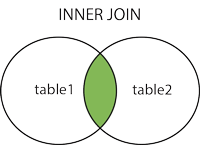
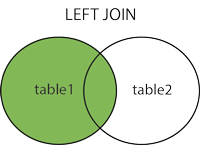
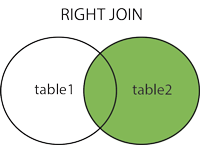
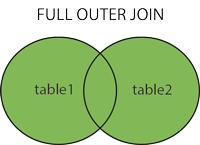
SQL INNER JOIN Keyword
The INNER JOIN keyword selects records that have matching values in both tables.
INNER JOIN Syntax
SELECT column_name(s)
FROM table1
INNER JOIN table2 ON table1.column_name = table2.column_name;
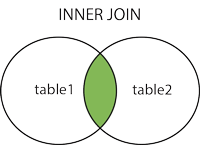
SQL LEFT JOIN Keyword
The LEFT JOIN keyword returns all records from the left table (table1), and the matched records from the right table (table2). The result is NULL from the right side, if there is no match.
LEFT JOIN Syntax
SELECT column_name(s)
FROM table1
LEFT JOIN table2 ON table1.column_name = table2.column_name;
Note: In some databases LEFT JOIN is called LEFT OUTER JOIN.
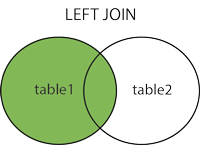
SQL RIGHT JOIN Keyword
The RIGHT JOIN keyword returns all records from the right table (table2), and the matched records from the left table (table1). The result is NULL from the left side, when there is no match.
RIGHT JOIN Syntax
SELECT column_name(s)
FROM table1
RIGHT JOIN table2 ON table1.column_name = table2.column_name;
Note: In some databases RIGHT JOIN is called RIGHT OUTER JOIN.
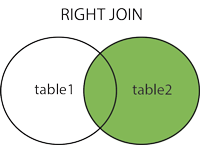
SQL FULL OUTER JOIN Keyword
The FULL OUTER JOIN keyword return all records when there is a match in either left (table1) or right (table2) table records.
Note: FULL OUTER JOIN can potentially return very large result-sets!
FULL OUTER JOIN Syntax
SELECT column_name(s)
FROM table1
FULL OUTER JOIN table2 ON table1.column_name = table2.column_name;
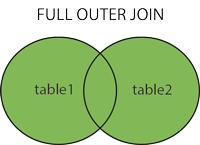
SQL Self JOIN
A self JOIN is a regular join, but the table is joined with itself.
Self JOIN Syntax
SELECT column_name(s)
FROM table1 T1, table1 T2
WHERE condition;
The SQL UNION Operator
The UNION operator is used to combine the result-set of two or more SELECT statements.
- Each SELECT statement within UNION must have the same number of columns
- The columns must also have similar data types
- The columns in each SELECT statement must also be in the same order
UNION Syntax
SELECT column_name(s) FROM table1
UNION
SELECT column_name(s) FROM table2;
UNION ALL Syntax
The UNION operator selects only distinct values by default. To allow duplicate values, use UNION ALL:
SELECT column_name(s) FROM table1
UNION ALL
SELECT column_name(s) FROM table2;
The SQL GROUP BY Statement
The GROUP BY statement is often used with aggregate functions (COUNT, MAX, MIN, SUM, AVG) to group the result-set by one or more columns.
GROUP BY Syntax
SELECT column_name(s)
FROM table_name
WHERE condition
GROUP BY column_name(s)ORDER BY column_name(s);
The SQL HAVING Clause
The HAVING clause was added to SQL because the WHERE keyword could not be used with aggregate functions.
HAVING Syntax
SELECT column_name(s)
FROM table_name
WHERE condition
GROUP BY column_name(s)HAVING conditionORDER BY column_name(s);
The SQL EXISTS Operator
The EXISTS operator is used to test for the existence of any record in a subquery.
EXISTS Syntax
SELECT column_name(s)
FROM table_name
WHERE EXISTS
(SELECT column_name FROM table_name WHERE condition);
The SQL ANY and ALL Operators
The ANY and ALL operators are used with a WHERE or HAVING clause.
The ANY operator returns true if any of the subquery values meet the condition.
The ALL operator returns true if all of the subquery values meet the condition.
ANY Syntax
SELECT column_name(s)
FROM table_name
WHERE column_name operator ANY
(SELECT column_name FROM table_name WHERE condition);
ALL Syntax
SELECT column_name(s)
FROM table_name
WHERE column_name operator ALL
(SELECT column_name FROM table_name WHERE condition);
The SQL SELECT INTO Statement
The SELECT INTO statement copies data from one table into a new table.
SELECT INTO Syntax
Copy all columns into a new table:
SELECT
INTO newtable [IN externaldb]
FROM oldtableWHERE condition*;
Copy only some columns into a new table:
SELECT column1, column2, column3, …
INTO newtable [IN externaldb]
FROM oldtableWHERE condition;
The SQL INSERT INTO SELECT Statement
The INSERT INTO SELECT statement copies data from one table and inserts it into another table.
- INSERT INTO SELECT requires that data types in source and target tables match
- The existing records in the target table are unaffected
INSERT INTO SELECT Syntax
Copy all columns from one table to another table:
INSERT INTO table2
SELECT FROM table1WHERE condition*;
Copy only some columns from one table into another table:
INSERT INTO table2 (column1, column2, column3, …)
SELECT column1, column2, column3, …
FROM table1
WHERE condition;
INSERT INTO SELECT Syntax
Copy all columns from one table to another table:
INSERT INTO table2
SELECT FROM table1WHERE condition*;
Copy only some columns from one table into another table:
INSERT INTO table2 (column1, column2, column3, …)
SELECT column1, column2, column3, …
FROM table1
WHERE condition;
SQL Database
The SQL CREATE DATABASE Statement
The CREATE DATABASE statement is used to create a new SQL database.
Syntax
CREATE DATABASE databasename;
The SQL DROP DATABASE Statement
The DROP DATABASE statement is used to drop an existing SQL database.
Syntax
DROP DATABASE databasename;
The SQL CREATE TABLE Statement
The CREATE TABLE statement is used to create a new table in a database.
Syntax
CREATE TABLE table_name (
- column1 datatype*,
- column2 datatype*,
- column3 datatype*,
….
);
The SQL DROP TABLE Statement
The DROP TABLE statement is used to drop an existing table in a database.
Syntax
DROP TABLE table_name;
SQL ALTER TABLE Statement
The ALTER TABLE statement is used to add, delete, or modify columns in an existing table.
ALTER TABLE - ADD Column
To add a column in a table, use the following syntax:
ALTER TABLE table_name
ADD column_name datatype;
ALTER TABLE - DROP COLUMN
To delete a column in a table, use the following syntax (notice that some database systems don’t allow deleting a column):
ALTER TABLE table_name
DROP COLUMN column_name;
ALTER TABLE - ALTER/MODIFY COLUMN
To change the data type of a column in a table, use the following syntax:
SQL Server / MS Access:
ALTER TABLE table_name
ALTER COLUMN column_name datatype;
My SQL / Oracle (prior version 10G):
ALTER TABLE table_name
MODIFY COLUMN column_name datatype;
Oracle 10G and later:
ALTER TABLE table_name
MODIFY column_name datatype;
SQL Constraints
SQL constraints are used to specify rules for data in a table.
SQL Create Constraints
Constraints can be specified when the table is created with the CREATE TABLE statement, or after the table is created with the ALTER TABLE statement.
Syntax
CREATE TABLE table_name (
- column1 datatype constraint*,
- column2 datatype constraint*,
- column3 datatype constraint*,
….
);
SQL Constraints
SQL constraints are used to specify rules for the data in a table.
Constraints are used to limit the type of data that can go into a table. This ensures the accuracy and reliability of the data in the table. If there is any violation between the constraint and the data action, the action is aborted.
Constraints can be column level or table level. Column level constraints apply to a column, and table level constraints apply to the whole table.
The following constraints are commonly used in SQL:
- NOT NULL - Ensures that a column cannot have a NULL value
- UNIQUE - Ensures that all values in a column are different
- PRIMARY KEY - A combination of a NOT NULL and UNIQUE. Uniquely identifies each row in a table
- FOREIGN KEY - Uniquely identifies a row/record in another table
- CHECK - Ensures that all values in a column satisfies a specific condition
- DEFAULT - Sets a default value for a column when no value is specified
- INDEX - Used to create and retrieve data from the database very quickly
SQL NOT NULL Constraint
By default, a column can hold NULL values.
The NOT NULL constraint enforces a column to NOT accept NULL values.
Example
CREATE TABLE Persons (
ID int NOT NULL,
LastName varchar(255) NOT NULL,
FirstName varchar(255) NOT NULL,
Age int
);
SQL UNIQUE Constraint
The UNIQUE constraint ensures that all values in a column are different.
SQL UNIQUE Constraint on CREATE TABLE
The following SQL creates a UNIQUE constraint on the “ID” column when the “Persons” table is created:
SQL Server / Oracle / MS Access:
CREATE TABLE Persons (
ID int NOT NULL UNIQUE,
LastName varchar(255) NOT NULL,
FirstName varchar(255),
Age int
);
MySQL:
CREATE TABLE Persons (
ID int NOT NULL,
LastName varchar(255) NOT NULL,
FirstName varchar(255),
Age int,
UNIQUE (ID)
);
To name a UNIQUE constraint, and to define a UNIQUE constraint on multiple columns, use the following SQL syntax:
MySQL / SQL Server / Oracle / MS Access:
CREATE TABLE Persons (
ID int NOT NULL,
LastName varchar(255) NOT NULL,
FirstName varchar(255),
Age int,
CONSTRAINT UC_Person UNIQUE (ID,LastName)
);
To name a UNIQUE constraint, and to define a UNIQUE constraint on multiple columns, use the following SQL syntax:
MySQL / SQL Server / Oracle / MS Access:
ALTER TABLE Persons
ADD CONSTRAINT UC_Person UNIQUE (ID,LastName);
DROP a UNIQUE Constraint
To drop a UNIQUE constraint, use the following SQL:
MySQL:
ALTER TABLE Persons
DROP INDEX UC_Person;
SQL Server / Oracle / MS Access:
ALTER TABLE Persons
DROP CONSTRAINT UC_Person;
SQL PRIMARY KEY Constraint
The PRIMARY KEY constraint uniquely identifies each record in a database table.
SQL PRIMARY KEY on CREATE TABLE
The following SQL creates a PRIMARY KEY on the “ID” column when the “Persons” table is created:
MySQL:
CREATE TABLE Persons (
ID int NOT NULL,
LastName varchar(255) NOT NULL,
FirstName varchar(255),
Age int,
PRIMARY KEY (ID)
);
SQL Server / Oracle / MS Access:
CREATE TABLE Persons (
ID int NOT NULL PRIMARY KEY,
LastName varchar(255) NOT NULL,
FirstName varchar(255),
Age int
);
To allow naming of a PRIMARY KEY constraint, and for defining a PRIMARY KEY constraint on multiple columns, use the following SQL syntax:
MySQL / SQL Server / Oracle / MS Access:
CREATE TABLE Persons (
ID int NOT NULL,
LastName varchar(255) NOT NULL,
FirstName varchar(255),
Age int,
CONSTRAINT PK_Person PRIMARY KEY (ID,LastName)
);
SQL PRIMARY KEY on ALTER TABLE
To create a PRIMARY KEY constraint on the “ID” column when the table is already created, use the following SQL:
MySQL / SQL Server / Oracle / MS Access:
ALTER TABLE Persons
ADD PRIMARY KEY (ID);
To allow naming of a PRIMARY KEY constraint, and for defining a PRIMARY KEY constraint on multiple columns, use the following SQL syntax:
MySQL / SQL Server / Oracle / MS Access:
ALTER TABLE Persons
ADD CONSTRAINT PK_Person PRIMARY KEY (ID,LastName);
DROP a PRIMARY KEY Constraint
To drop a PRIMARY KEY constraint, use the following SQL:
MySQL:
ALTER TABLE Persons
DROP PRIMARY KEY;
SQL Server / Oracle / MS Access:
ALTER TABLE Persons
DROP CONSTRAINT PK_Person;
SQL FOREIGN KEY Constraint
A FOREIGN KEY is a key used to link two tables together.
A FOREIGN KEY is a field (or collection of fields) in one table that refers to the PRIMARY KEY in another table.
SQL FOREIGN KEY on CREATE TABLE
The following SQL creates a FOREIGN KEY on the “PersonID” column when the “Orders” table is created:
MySQL:
CREATE TABLE Orders (
OrderID int NOT NULL,
OrderNumber int NOT NULL,
PersonID int,
PRIMARY KEY (OrderID),
FOREIGN KEY (PersonID) REFERENCES Persons(PersonID)
);
SQL Server / Oracle / MS Access:
CREATE TABLE Orders (
OrderID int NOT NULL PRIMARY KEY,
OrderNumber int NOT NULL,
PersonID int FOREIGN KEY REFERENCES Persons(PersonID)
);
To allow naming of a FOREIGN KEY constraint, and for defining a FOREIGN KEY constraint on multiple columns, use the following SQL syntax:
MySQL / SQL Server / Oracle / MS Access:
CREATE TABLE Orders (
OrderID int NOT NULL,
OrderNumber int NOT NULL,
PersonID int,
PRIMARY KEY (OrderID),
CONSTRAINT FK_PersonOrder FOREIGN KEY (PersonID)
REFERENCES Persons(PersonID)
);
SQL FOREIGN KEY on ALTER TABLE
To create a FOREIGN KEY constraint on the “PersonID” column when the “Orders” table is already created, use the following SQL:
MySQL / SQL Server / Oracle / MS Access:
ALTER TABLE Orders
ADD FOREIGN KEY (PersonID) REFERENCES Persons(PersonID);
To allow naming of a FOREIGN KEY constraint, and for defining a FOREIGN KEY constraint on multiple columns, use the following SQL syntax:
MySQL / SQL Server / Oracle / MS Access:
ALTER TABLE Orders
ADD CONSTRAINT FK_PersonOrder
FOREIGN KEY (PersonID) REFERENCES Persons(PersonID);
DROP a FOREIGN KEY Constraint
To drop a FOREIGN KEY constraint, use the following SQL:
MySQL:
ALTER TABLE Orders
DROP FOREIGN KEY FK_PersonOrder;
SQL Server / Oracle / MS Access:
ALTER TABLE Orders
DROP CONSTRAINT FK_PersonOrder;
SQL CHECK Constraint
The CHECK constraint is used to limit the value range that can be placed in a column.
SQL CHECK on CREATE TABLE
The following SQL creates a CHECK constraint on the “Age” column when the “Persons” table is created. The CHECK constraint ensures that you can not have any person below 18 years:
MySQL:
CREATE TABLE Persons (
ID int NOT NULL,
LastName varchar(255) NOT NULL,
FirstName varchar(255),
Age int,
CHECK (Age>=18)
);
SQL Server / Oracle / MS Access:
CREATE TABLE Persons (
ID int NOT NULL,
LastName varchar(255) NOT NULL,
FirstName varchar(255),
Age int CHECK (Age>=18)
);
To allow naming of a CHECK constraint, and for defining a CHECK constraint on multiple columns, use the following SQL syntax:
MySQL / SQL Server / Oracle / MS Access:
CREATE TABLE Persons (
ID int NOT NULL,
LastName varchar(255) NOT NULL,
FirstName varchar(255),
Age int,
City varchar(255),
CONSTRAINT CHK_Person CHECK (Age>=18 AND City=’Sandnes’)
);
SQL CHECK on ALTER TABLE
To create a CHECK constraint on the “Age” column when the table is already created, use the following SQL:
MySQL / SQL Server / Oracle / MS Access:
ALTER TABLE Persons
ADD CHECK (Age>=18);
To allow naming of a CHECK constraint, and for defining a CHECK constraint on multiple columns, use the following SQL syntax:
MySQL / SQL Server / Oracle / MS Access:
ALTER TABLE Persons
ADD CONSTRAINT CHK_PersonAge CHECK (Age>=18 AND City=’Sandnes’);
DROP a CHECK Constraint
To drop a CHECK constraint, use the following SQL:
SQL Server / Oracle / MS Access:
ALTER TABLE Persons
DROP CONSTRAINT CHK_PersonAge;
MySQL:
ALTER TABLE Persons
DROP CHECK CHK_PersonAge;
SQL DEFAULT Constraint
The DEFAULT constraint is used to provide a default value for a column.
SQL DEFAULT on CREATE TABLE
The following SQL sets a DEFAULT value for the “City” column when the “Persons” table is created:
My SQL / SQL Server / Oracle / MS Access:
CREATE TABLE Persons (
ID int NOT NULL,
LastName varchar(255) NOT NULL,
FirstName varchar(255),
Age int,
City varchar(255) DEFAULT ‘Sandnes’
);
The DEFAULT constraint can also be used to insert system values, by using functions like GETDATE():
CREATE TABLE Orders (
ID int NOT NULL,
OrderNumber int NOT NULL,
OrderDate date DEFAULT GETDATE()
);
SQL DEFAULT on ALTER TABLE
To create a DEFAULT constraint on the “City” column when the table is already created, use the following SQL:
MySQL:
ALTER TABLE Persons
ALTER City SET DEFAULT ‘Sandnes’;
SQL Server / MS Access:
ALTER TABLE Persons
ALTER COLUMN City SET DEFAULT ‘Sandnes’;
Oracle:
ALTER TABLE Persons
MODIFY City DEFAULT ‘Sandnes’;
DROP a DEFAULT Constraint
To drop a DEFAULT constraint, use the following SQL:
MySQL:
ALTER TABLE Persons
ALTER City DROP DEFAULT;
SQL Server / Oracle / MS Access:
ALTER TABLE Persons
ALTER COLUMN City DROP DEFAULT;
SQL CREATE INDEX Statement
The CREATE INDEX statement is used to create indexes in tables.
Indexes are used to retrieve data from the database very fast. The users cannot see the indexes, they are just used to speed up searches/queries.
Note: Updating a table with indexes takes more time than updating a table without (because the indexes also need an update). So, only create indexes on columns that will be frequently searched against.
CREATE INDEX Syntax
Creates an index on a table. Duplicate values are allowed:
CREATE INDEX index_name
ON table_name (column1, column2, …);
CREATE UNIQUE INDEX Syntax
Creates a unique index on a table. Duplicate values are not allowed:
CREATE UNIQUE INDEX index_name
ON table_name (column1, column2, …);
CREATE INDEX Syntax
Creates an index on a table. Duplicate values are allowed:
CREATE INDEX index_name
ON table_name (column1, column2, …);
CREATE UNIQUE INDEX Syntax
Creates a unique index on a table. Duplicate values are not allowed:
CREATE UNIQUE INDEX index_name
ON table_name (column1, column2, …);
DROP INDEX Statement
The DROP INDEX statement is used to delete an index in a table.
MS Access:
DROP INDEX index_name ON table_name;
SQL Server:
DROP INDEX table_name.index_name;
DB2/Oracle:
DROP INDEX index_name;
MySQL:
ALTER TABLE table_nameDROP INDEX index_name;
AUTO INCREMENT Field
Auto-increment allows a unique number to be generated automatically when a new record is inserted into a table.
Syntax for MySQL
The following SQL statement defines the “ID” column to be an auto-increment primary key field in the “Persons” table:
CREATE TABLE Persons (
ID int NOT NULL AUTO_INCREMENT,
LastName varchar(255) NOT NULL,
FirstName varchar(255),
Age int,
PRIMARY KEY (ID)
);
MySQL uses the AUTO_INCREMENT keyword to perform an auto-increment feature.
By default, the starting value for AUTO_INCREMENT is 1, and it will increment by 1 for each new record.
To let the AUTO_INCREMENT sequence start with another value, use the following SQL statement:
ALTER TABLE Persons AUTO_INCREMENT=100;
SQL Dates
SQL Date Data Types
MySQL comes with the following data types for storing a date or a date/time value in the database:
- DATE - format YYYY-MM-DD
- DATETIME - format: YYYY-MM-DD HH:MI:SS
- TIMESTAMP - format: YYYY-MM-DD HH:MI:SS
- YEAR - format YYYY or YY
SQL Operators
SQL Arithmetic Operators
| Operator | Description | Example |
|---|---|---|
| + | Add | Try it |
| - | Subtract | Try it |
| * | Multiply | Try it |
| / | Divide | Try it |
| % | Modulo | Try it |
SQL Bitwise Operators
| Operator | Description | |
|---|---|---|
| & | Bitwise AND | |
| \ | Bitwise OR | |
| ^ | Bitwise exclusive OR |
SQL Comparison Operators
| Operator | Description | Example |
|---|---|---|
| = | Equal to | Try it |
| > | Greater than | Try it |
| < | Less than | Try it |
| >= | Greater than or equal to | Try it |
| <= | Less than or equal to | Try it |
| <> | Not equal to | Try it |
SQL Compound Operators
| Operator | Description | |
|---|---|---|
| += | Add equals | |
| -= | Subtract equals | |
| *= | Multiply equals | |
| /= | Divide equals | |
| %= | Modulo equals | |
| &= | Bitwise AND equals | |
| ^-= | Bitwise exclusive equals | |
| \ | *= | Bitwise OR equals |
SQL Logical Operators
| Operator | Description | Example |
|---|---|---|
| ALL | TRUE if all of the subquery values meet the condition | Try it |
| AND | TRUE if all the conditions separated by AND is TRUE | Try it |
| ANY | TRUE if any of the subquery values meet the condition | Try it |
| BETWEEN | TRUE if the operand is within the range of comparisons | Try it |
| EXISTS | TRUE if the subquery returns one or more records | Try it |
| IN | TRUE if the operand is equal to one of a list of expressions | Try it |
| LIKE | TRUE if the operand matches a pattern | Try it |
| NOT | Displays a record if the condition(s) is NOT TRUE | Try it |
| OR | TRUE if any of the conditions separated by OR is TRUE | Try it |
| SOME | TRUE if any of the subquery values meet the condition | Try it |
SQL Data Types for MySQL
Text data types:
| Data type | Description |
|---|---|
| CHAR(size) | Holds a fixed length string (can contain letters, numbers, and special characters). The fixed size is specified in parenthesis. Can store up to 255 characters |
| VARCHAR(size) | Holds a variable length string (can contain letters, numbers, and special characters). The maximum size is specified in parenthesis. Can store up to 255 characters. Note: If you put a greater value than 255 it will be converted to a TEXT type |
| TINYTEXT | Holds a string with a maximum length of 255 characters |
| TEXT | Holds a string with a maximum length of 65,535 characters |
| BLOB | For BLOBs (Binary Large OBjects). Holds up to 65,535 bytes of data |
| MEDIUMTEXT | Holds a string with a maximum length of 16,777,215 characters |
| MEDIUMBLOB | For BLOBs (Binary Large OBjects). Holds up to 16,777,215 bytes of data |
| LONGTEXT | Holds a string with a maximum length of 4,294,967,295 characters |
| LONGBLOB | For BLOBs (Binary Large OBjects). Holds up to 4,294,967,295 bytes of data |
| ENUM(x,y,z,etc.) | Let you enter a list of possible values. You can list up to 65535 values in an ENUM list. If a value is inserted that is not in the list, a blank value will be inserted.Note: The values are sorted in the order you enter them.You enter the possible values in this format: ENUM(‘X’,’Y’,’Z’) |
| SET | Similar to ENUM except that SET may contain up to 64 list items and can store more than one choice |
Number data types:
| Data type | Description |
|---|---|
| TINYINT(size) | -128 to 127 normal. 0 to 255 UNSIGNED*. The maximum number of digits may be specified in parenthesis |
| SMALLINT(size) | -32768 to 32767 normal. 0 to 65535 UNSIGNED*. The maximum number of digits may be specified in parenthesis |
| MEDIUMINT(size) | -8388608 to 8388607 normal. 0 to 16777215 UNSIGNED*. The maximum number of digits may be specified in parenthesis |
| INT(size) | -2147483648 to 2147483647 normal. 0 to 4294967295 UNSIGNED*. The maximum number of digits may be specified in parenthesis |
| BIGINT(size) | -9223372036854775808 to 9223372036854775807 normal. 0 to 18446744073709551615 UNSIGNED*. The maximum number of digits may be specified in parenthesis |
| FLOAT(size,d) | A small number with a floating decimal point. The maximum number of digits may be specified in the size parameter. The maximum number of digits to the right of the decimal point is specified in the d parameter |
| DOUBLE(size,d) | A large number with a floating decimal point. The maximum number of digits may be specified in the size parameter. The maximum number of digits to the right of the decimal point is specified in the d parameter |
| DECIMAL(size,d) | A DOUBLE stored as a string , allowing for a fixed decimal point. The maximum number of digits may be specified in the size parameter. The maximum number of digits to the right of the decimal point is specified in the d parameter |
*The integer types have an extra option called UNSIGNED. Normally, the integer goes from an negative to positive value. Adding the UNSIGNED attribute will move that range up so it starts at zero instead of a negative number.
Date data types:
| Data type | Description |
|---|---|
| DATE() | A date. Format: YYYY-MM-DDNote: The supported range is from ‘1000-01-01’ to ‘9999-12-31’ |
| DATETIME() | A date and time combination. Format: YYYY-MM-DD HH:MI:SS*Note: The supported range is from ‘1000-01-01 00:00:00’ to ‘9999-12-31 23:59:59’ |
| TIMESTAMP() | A timestamp. TIMESTAMP values are stored as the number of seconds since the Unix epoch (‘1970-01-01 00:00:00’ UTC). Format: YYYY-MM-DD HH:MI:SS*Note: The supported range is from ‘1970-01-01 00:00:01’ UTC to ‘2038-01-09 03:14:07’ UTC |
| TIME() | A time. Format: HH:MI:SSNote: The supported range is from ‘-838:59:59’ to ‘838:59:59’ |
| YEAR() | A year in two-digit or four-digit format.Note: Values allowed in four-digit format: 1901 to 2155. Values allowed in two-digit format: 70 to 69, representing years from 1970 to 2069 |